Field-bound Boxes
Every classifieds site has a field with important options that you may wish to feature over the others, and offer it as a filter in a standalone box. The Field-Bound Boxes Plugin allows you to create such boxes with links in the form of categories. The purpose of the Plugin is to allow your users to filter through multiple listings and quickly find the right one by a particular field option with one click.
How it works
The plugin can add a number of boxes with links based on options of a required field from back end. Enjoying the flexibility of our content boxes you may set a position and page on which a box has to be displayed. The fact that you may apply icons/images and counters to links, allows you to represent the links in the form of categories. When a user clicks on a field option, he is redirected to a separate page with all the listings that contain the field option selected.
Front End
In front end, users will see a box featuring different links working as filters, for instance for car classifieds, a box may feature a list of car body styles, such as SUV, hatchback, sedan, pickup, and others. In addition to that, you may upload custom icons to give links in a box a better visual representation for users.
A user who is looking for a pickup may click a corresponding link in a box and navigate to the page, where all the listings with the corresponding body style are displayed. Much in the same way, for a property site, you may create a box featuring popular cities, such as Boston, New York, Los Angeles and others; furthermore, each city may be represented with a respective picture and a text over it.
Displaying modes
The Plugin offers four modes for displaying field item links in a box. Let us go over each of them.
Regular text links
The links in a box are displayed as text links in columns. The number of columns is controlled automatically by the Plugin and scales according to the position of the box and the user’s screen size.
Text links and icons
This mode is similar to the one above with the added ability to display a small icon before or after the text link. The size and position of the icon is configured in the box settings in the Plugin manager. You may also use a built-in gallery of SVG icons, which makes the icons look perfect on both large monitor and small phone screens, scaling perfectly to fit a user’s device resolution.
Icons only
This mode is perfect for boxes where icons visually represent the content and a text next to the icon is redundant. For instance, icons for displaying car body styles are recognizable and do not require a text explanation. You may display a counter next to the icon showing the user the number of cars available in a particular body style. This mode looks more compact and is a perfect fit for self-explanatory visual icons.
Adaptive images
With this mode enabled, the items in a plugin box are presented as pictures. The picture itself is a background with a darkened mask over it, which allows for the text on the picture be clearly visible to a user.
There is also a button that is visible in portrait mode and leads to the separate page where all of the related ads are displayed.
This mode is perfect for boxes requiring a photo, rather than an icon. Pictures of cities or popular landmarks will look appealing to a user. This mode may also be used for boxes with brands, breeds or other specs, where pictures are more preferable than icons.
Back End
The Plugin offers a lot of useful settings and options and with the most recent update, the functionality of the Plugin has been greatly extended. Let us go over all of the settings:
Enhanced option for creating pages
The page for a field-bound-box is a page where a user lands upon clicking a link in the box, for instance, Crossover or Sedan in a box displaying auto types by body styles. The links generated by the Field-Bound box are now controlled by a separate page allowing you to configure the page individually and enabling geo-filtering specifically for pages/links relating to the “Body Style Types” box.
Greying out links to pages with no active ads
The Plugin may generate a page for each field you place in the box, car body styles, cities, etc. However, some of the links in the box may contain no ads; thus, a user who will navigate to this link will land on an empty page. The useful setting in the Plugin allows you to grey out the links that don’t have any listings, thus signaling to a user that it makes no sense to click them.
Displaying listing counter
You may place the listing counter next to each of the link so that a user will see how many ads he will see on the page. However, if you do not have many ads on the website, the Plugin offers a setting for disabling the counter.
Ability to control the items in the box
You may hide the items/pages, for each there are few ads and activate them later. You may also set the order for displaying the items in a box.
SEO settings and options
Sitemap
All of the pages created by the Plugin are automatically added to the sitemap.xml file, which is generated by the Sitemap Plugin.
Parent page
Using the parent page for the box page is optional. For instance, if we take the URL page for the crossovers page, which is a link in a box “view auto by body styles”, the page will have the following URL structure: www.domain.com/body-styles/crossover/ or www.domain.com/body-styles/sedan/
As you may see from the URL structure, the parent page for both pages is www.domain.com/body-styles/. This page always repeats the box content and there are cases when it is not needed. The Plugin has an option of excluding the parent page from the breadcrumbs, from the sitemap and even prevent users from accessing it.
Configuring a common pattern for metadata
Each box created by the Plugin has a section for configuring metadata. When you create a common pattern, it will be applied to all pages with ads from the box. This option will be useful if a field tied to a box has a lot of different ads. For the sake of example, let us assume that you have a box featuring boat brands and you do not wish to configure the metadata for each of the page generated by the Plugin, in our case, for every boat brand.
The metadata pattern allows you to use the {item} variable that will be substituted with an item title for a specific page, for instance:
Box: Boat Brands
Title: Manufacturer of yachts and boats {item}, buy a boat from {item} company
H1: {item} boats
Meta description: Get any boat or yacht from {item} company, the {item} has been in the market for 30 years and is the biggest {item} boat distributer in Miami.
Thanks to the variable, the above pattern will be applied to all pages generated by the Plugin; thus, each and every page will be correctly indexed by the search engines with the relevant and unique meta data.
Personal metadata for pages
This option is a must-have for professional SEO managers who want to have individual control over each of the page created by the Plugin rather than rely on a default pattern.
If you have filled personal metadata for a page, the metadata with a default pattern in a previous section will be ignored. You have the ability to fill out the metadata for a boats manufacturer, for example, Royal Marine.
Title: Purchase a Boat from Royal Marine, the biggest manufacturer of boats in Italy.
H1: Royal Marine Boats
Meta description: You may select and order a boat from Royal Marine Company - one of the biggest boats manufacturers in Miami.
This way, you may specify unique metadata for all or for most popular pages from a box. If you skip the personal metadata section in the plugin manager, the page will use the default metadata pattern.
Interaction with other Plugins
The functionality of the Field Bound Box Plugin may further be enhanced if coupled with the Filter Plugin installed on your website. For instance, when a user clicks on a "hatchback" icon, he navigates to a page where only cars with a "hatchback" body style are displayed. The Filter Plugin in its turn allows the user to further filter through listings by selecting the price range, mileage, transmission and a range of other parameters.
The Field-Bound Box plugin helps users better navigate your site and quickly find the ads of their interest. Furthermore, the Plugin improves internal linking of your site, which contributes to better SEO rankings and makes your website more friendly to the search engines.
You have to log in to view installation instructions.
- Fixed count issue in checkbox field boxes
- Resolved issue where items without listings were incorrectly displayed
- Added compatibility with upcoming software version
- The radio and checkbox field types made available for the plugin
- The database request handling speed boosted
- A PHP 8 issue fixed
- An issue when checking all boxes from the box settings fixed
- Interaction between the Plugin and Multifield/Location Filter improved
- Metadata removal issue in the elements of field-bound boxes fixed
- A new sorting option for elements by alphabet in the boxes added
- An issue when removing data format fixed
- An incorrect number of columns issue in the responsive mode fixed
- An issue that impaired interaction with the Multifield/Geo-Filter plugin fixed
- MySQL error on the page after applying the filter fixed
- Missing option issue after editing the field-bound box fixed
- The option to show a listing counter on another line added
- Missing phrase issue on the Settings page in back end fixed
- Hiding empty element bug in boxes fixed
- The Only Icon mode improved
- The Plugin was fully reworked
- New appearance modes - text, text + image, icons and responsive picture in boxes added
- The ability to set metadata for every element in the box added
- The ability to build a general metadata pattern using variables added
- Interaction with the fields, generated with the Multifield plugin added
- The ability to use SVG icons from the gallery added
- The ability to disable the box landing page added
- Pages created with the Plugin automatically added to the sitemap
- Ability to filter listings on pages generated by the Field-bound boxes added
- Counter update option after listing import added to the box
- H1 and title fields for pages generated by the plugin added
- The Plugin adjusted to Flynax 4.8.1
- The plugin is adjusted to Flynax 4.4.1
- Minor bugs fixed
- Icon position problem fixed
- Layout changes
- path issue in boxes fixed
- adjusted to the responsive template
- Mobile version issues.
- Minor bugs fixed
- Admin Panel subcategories loading issue
- A minor security issue fixed
- sorting issue fixed
- list style added for compatibility with Auto Main Red template
- 404 header sent on item page fixed
- Ability to set description, meta description and meta keywords added
- Ability to hide items with no ads added
- Recount function bug
- Incorrect placement of Rebuild button
- Listing counter issue fixed
- "Posted By" field connected with Field-bound boxes Plugin
- "Rebuild items" option added
- Personal box page error fixed
- Title and bread crumbs corrected on results page
- Initial release

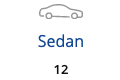
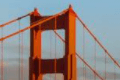

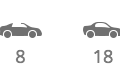
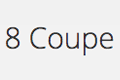
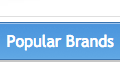
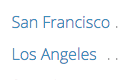
No plugin reviews yet.