Street View
When buying a house, users are often interested in finding out more about where it is located, and how the neighborhood looks. While a map view shows only a circle with no visual data, the Street View allows users to better assess the property and its surrounding area. Street View plugin will give your customers more information about a particular property helping them make a more informed purchasing decision.
How it works
The Plugin is installed in a few clicks requiring only a valid Google/Yandex API Key, depending on which map provider you will select. You can get the API key by following the step-by-step instructions in our guide.
After setup, the Plugin renders a Street View plugin in the position, which you will specify in the admin panel. Upon clicking the Street View link, the Plugin will load the street view panorama corresponding to the listing address giving users a much better idea of the property surroundings.
Front End
When a user is viewing a listing, he may click a “Street View” button and see the property surroundings. The Street View plugin gives users a panoramic 360-degree view of the street where the advertised property is located, better yet, the panorama is interactive allowing a user to navigate around it with a mouse, see the adjacent houses, the surrounding area and take a virtual tour around a neighborhood.
Street View has been around for quite some time and provides coverage for most areas, although in rare instances some locations may be unavailable for viewing because they are not covered by the map service. Yandex Maps work best for CIS countries, such as Russia, Ukraine, Kazakhstan and many others.
Back end
After installing the plugin, you will find a plugin manager in basic settings of the admin panel. Since both Google and Yandex are third-party libraries, the plugin does not offer many settings and configuring it requires only three steps.
The first step is choosing a map provider, Google or Yandex. The second step involves getting and pasting the API key in the respective field. The third and the final step allows you to choose where the plugin will be displayed on your website.
You may choose to display it as a tab, as a gallery or as a box below the listing details. The Street View Plugin is optimized for working in the background and fetches map data only when a user interacts with it directly by clicking on the tab and navigating the panorama.
You have to log in to view installation instructions.
- Street View issue in the gallery in the mobile interface fixed
- Control elements on Street View in the mobile interface improved
- Another two places out of three added: in tab, gallery and listing details
- Yandex Street View service added
- Plugin structure totally reworked
- JS and CSS file loading optimized
- The plugin adjusted to Flynax 4.8.0
- Minor improvements
- Duplicate Google Maps API Library removed
- https problem resolved
- Adjusted to the responsive templates
- Google Geocoding API added
- Initial release

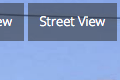
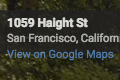


No plugin reviews yet.