Bookmark and Share
It is essential for any classifieds site to reach out to more customers and make more potential buyers discover your site. Now you can do so with the help of the Bookmark & Share Plugin, which allows your users to share your content in different social networks.
How it works
Almost every user nowadays has an active account in at least one social network. The plugin equips your classifieds site with easily customizable sharing tools and share bars, which you can manage effectively right from back end. You can choose the most popular social networks in your country and add them to the share bars. The sharing tools of the plugin are based on AddThis Social Bookmarking service.
Front End
By default, the plugin adds Facebook fans and Twitter timeline boxes to the bottom of the home page. The first shows faces of your Facebook group followers and links to your Facebook page whereas Twitter timeline features latest tweets from your Twitter account. By clicking either Facebook or Twitter timeline box, users will be able to join and like your Facebook page or follow you on Twitter.
The vertical floating bar is added to every page on the left of a user browser. The share bar remains fixed even when a user is scrolling the page. Keep in mind that in mobile view, the floating bar transforms from vertical to horizontal and is fixed to the bottom of the page. When users click on any of the social icons, they are offered to share an ad or a certain page of your website in their social network profiles.
Back End
The plugin is equipped with a user-friendly manager in the admin panel from where you can create and manage the sharing tools. Let us go over them in more detail: first, the manager offers you to choose the bar style – inline or vertical. The next step is to select the social networks, which will be added to the bar. Here you have two options: automatic, which requires that you specify the number of social networks and the system selects the most popular and puts them in order automatically or manual allowing you to select preferred social networks and services from the list and arrange them in the order that you like.
After that, you can choose the style of social networks buttons:
- Responsive – an icon with a social network name (the name does not display in mobile view);
- Fixed – square buttons with social icons without their names;
- Original sharing buttons provided by social networks (this mode gives only a limited number of icons).
You can also customize the share count by either setting it to "none" if you don't want users to see the number of shares, individual, which shows the number of shares for each of the social network or total featuring an overall count for all social networks. There is also an Individual and Total setting that allows you to display both: the count for each of the network and a total count for all of them.
Finally, you can customize the boxes and choose a dark, light or transparent theme for the share bars to match your site design. Having configured the sharing tools, you may decide on which pages users will see them by checking the desired ones. The manager in back end offers a range of other settings, which you will find useful when creating and tailoring the sharing tools to your needs.
Facebook Fans and Twitter Timeline boxes
After installing the plugin, Facebook fans and Twitter timeline boxes will be added by default to the bottom of your home page. The content box manager will allow you to change their position, add them to other pages or disable them.
Keep in mind that you will need to enter AddThis API ID details and Twitter account username for the plugin to work.
As more and more users join and spend considerable time browsing social networks, the Bookmark & Share plugin becomes a must-have for any classifieds site.
You have to log in to view installation instructions.
- addThis service replaced with addToAny
- An issue in the Check/Uncheck boxes on the Settings page of the plugin fixed
- An overlapping issue on the Listing Details page in the mobile interface fixed
- Twittering listings option moved to Auto Poster plugin
- Plugin totally reworked
- Delivery of static data optimized
- Facebook Fan box improved
- Back end UI updated and improved
- Outdated buttons replaced with two: floating and inline
- A list of available networks and services updated
- The plugin is adjusted to Flynax 4.5.2
- Auto posting of listings to Twitter doesn't work for paid plans fixed
- Twitter timeline box improved
- A few minor bugs fixed
- A few minor bugs fixed
- A few minor bugs fixed
- Twitter timeline box added
- Posting new ads to admin Twitter timeline added
- Facebook Funs Box width problem solved
- Delete bookmark block issue solved
- Edit bookmark issue solved
- Colorpicker problem fixed
- Change services bug during bookmark editing fixed
- Floating bar issue fixed
- Minor bugs in Admin Panel bookmarks manager fixed
- Horizontal scroll fixed
- Facebook connect conflict fixed
- Google Plus added
- Two new bookmarks added: Floating Vertical Bar and Google Plus + Facebook Like + Tweet
- Facebook Funs Box added
- New 2.0 version release.
- AddThis booking service integrated.
- Multilanguage support
- Initial release

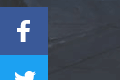
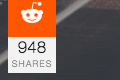
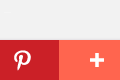
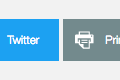
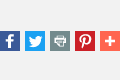
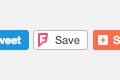
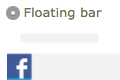
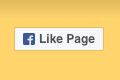
Just what i wanted for the 4.0 version. Liking the floating mode aswell :D
The plugin already available for Flynax 4, floating panel is available as well.
John Freeman, Mar 19, 2012How to Configure Facebook Fun Box
Mohammed Kiswani, Aug 29, 2012Facebook Fun Box options are available in Configurations >> Bookmarks >> Facebook Fun Box Options
John, Aug 29, 2012