WordPress Bridge
Many of our users have a WordPress Blog or a WordPress-powered website and they want to connect it to their classifieds website running on Flynax script. In other words, they want to achieve synchronization of user accounts; more so, they want their WordPress website content to be featured on their Flynax Classifieds and similarly feature Flynax ads on their WordPress website. We have developed a WordPress Bridge plugin specifically for these purposes; by installing it, you will achieve a smooth integration of both websites and users will be able to view the content of either website on any of them.
How it works
The WordPress bridge plugin offers synchronization of user accounts on both sites. In other words, a user who signs up on your Flynax classifieds site will automatically become a member of your WordPress website and vice versa.
Added to account synchronization, the plugin also tracks all the changes a user makes in his profile. That is, upon making changes in his profile on one of the websites, those changes will automatically apply to both user accounts.
Front End
After installing the plugin, your users will be able to view the content of both sites on any of them. A special widget will be added to your Flynax-powered website featuring WordPress posts and similarly, a widget will be added to a WordPress blog featuring ads from your classifieds site.
Installation and Setting up
The WordPress Bridge plugin creates a seamless connection between your Flynax-powered site and a WordPress blog. Before proceeding, ensure that your WordPress blog is installed and fully functional. The plugin consists of two modules: one for your Flynax site and the other for your WordPress blog. Follow these steps to set it up:
Step 1: Install the Flynax Bridge on WordPress
- Navigate to the "Install Plugins" section in the admin panel of your WordPress blog;
- Search for "Flynax Bridge" or upload the plugin manually from another location;
- Activate the plugin after installation.
Step 2: Install the WordPress Bridge on Flynax
- Log in to your Flynax site's admin panel;
- Use the remote plugin installer to find and install the WordPress Bridge;
- Alternatively, download the plugin directly from this page and upload it to your site.
Step 3: Configure the Connection
- Return to your Flynax admin panel;
- Locate the WordPress Bridge settings and enter the URL of your WordPress blog;
- Save the configuration to complete the connection.
Back End
Once the websites have been synced successfully, a new Flynax widget will be added to the WordPress-powered site, which you can choose to position in any part of your blog. The widget enables you to configure the number of ads displayed as well as group them according to featured or regular ones.
Similarly, WordPress latest post widget will be added to your Flynax-powered site, which will mirror the latest entries from your blog. You may locate the widget in the Admin Panel >> Content Boxes. The widget manager in the Flynax admin panel offers several useful settings:
- Choose a position for a widget on your website (top, bottom, sidebar, etc.);
- Choose pages of your website on which you wish the widget to appear;
- Choose the listing type/categories in which the widget will be displayed;
- Enable the website design option, which will style the widget to fit your website;
- Add a heading to the widget;
To ensure smooth plugin integration WordPress version 4.0 or higher is recommended.
You have to log in to view installation instructions.
- Support for PHP 8 added
- Graphical issues found in WordPress posts fixed
- Account synchronization improved
- An error when saving the URL in the Wordpress site fixed
- Plugin adjusted to the latest software version
- Adjusted to better interact with the Wordpress REST API
- Limits contained in plugin version 1.X.X removed
- Issues and errors reported by users fixed
- Plugin performance boosted
- REST API interface added
- A few minor bugs fixed
- Initial release

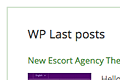
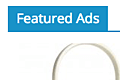
No plugin reviews yet.